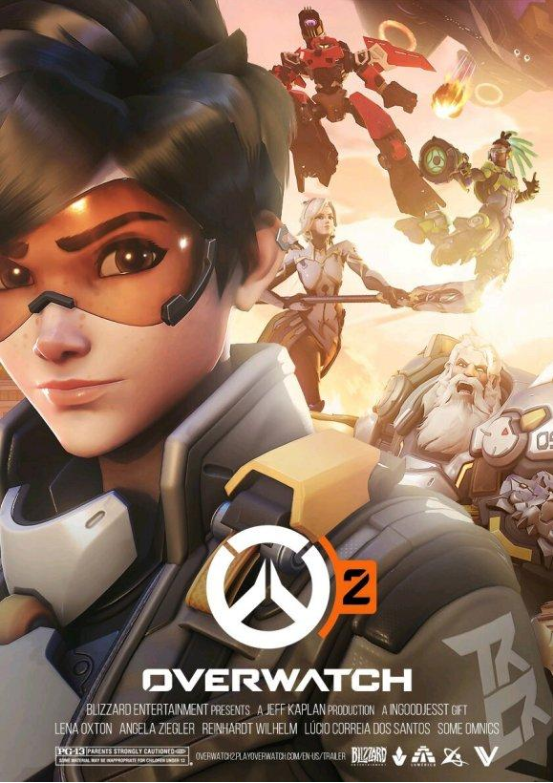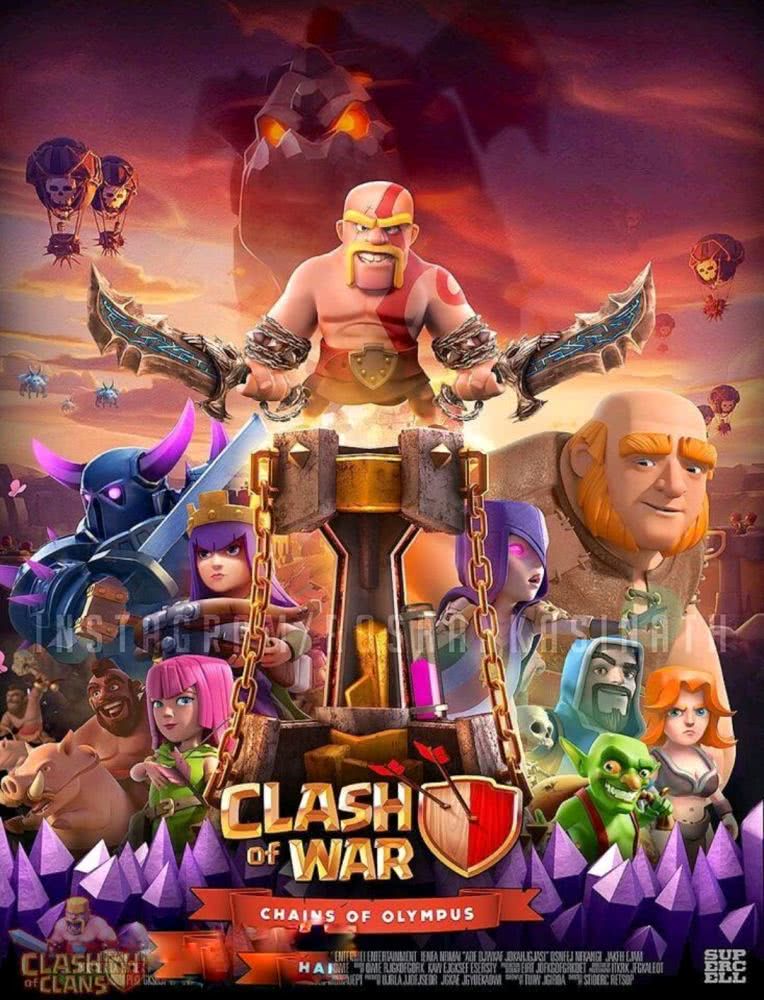Steam can't open: Steam can't open the solution
As one of the largest gaming platforms in the world, Steam has a large number of game resources and an active gaming community, attracting countless players. However, even a powerful Steam will inevitably have some problems, such as Steam can't be opened. This is undoubtedly a frustrating thing for players who are eager to enter the game world. Don't worry, this article will introduce the common reasons and solutions for Steam can't be opened in detail, help you solve the problem quickly and return to the game battlefield.

Analysis of the reasons why Steam cannot be opened
Before discussing the solution, let's first understand the common reasons why Steam can't be opened. Knowing yourself and knowing your enemy is the only way to be safe. The reasons why Steam can't be opened can be mainly divided into the following categories:
1. Network connectivity issues
Network connection is the foundation of Steam's operation. If the network connection is unstable or malfunctioning, Steam will not be able to connect to the server normally, resulting in the situation that it cannot be opened. Common network problems include:
The network signal is weak or unstable
DNS resolution error
· Router setup issues
· network service provider failure
2. Steam client side issues
Problems with the Steam client side itself may also cause it to fail to open, for example:
· Steam client side file corruption
Steam client side version is too low
Too much caching on the Steam client side
3. System environmental issues
The computer system environment is also an important factor affecting the operation of Steam. If there is a problem with the system environment, it may also cause Steam to fail to open. For example:
The operating system version is too low or there are compatibility issues
Computer hardware drivers are missing or outdated
Insufficient system resources
Firewall or antivirus software blocking
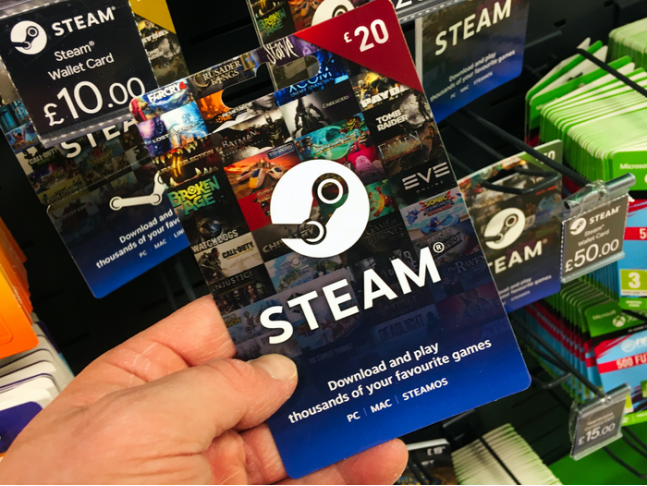
Steam can't open the solution
For the above reasons, we can take the following solutions:
Step 1 Check the network connection
Check if the network connection is normal and try to open other webpages or use network testing tools.
Try restarting the router or modem.
· Refresh the DNS cache: Use the shortcut "Win + R" to open the run window, enter "cmd" and press Enter to open the command prompt, enter "ipconfig /flushdns" and press Enter.
Change DNS server address: In Network connection settings, change the DNS server address to a commonly used public DNS server address, such as Google DNS (8.8.8.8 and 8.8.4.4).
If using a VPN, try to temporarily close the VPN connection.
· Use a professional game accelerator to optimize the network environment. It is strongly recommended that you use the Sixfast game accelerator. The Sixfast accelerator can effectively avoid problems such as cards and fluctuations in your network, and the use method is also very simple. You only need to click here to visit the official website of the Sixfast accelerator, download and install the Sixfast client side, and new users can also get 72 hours of free time with the redemption code [666].
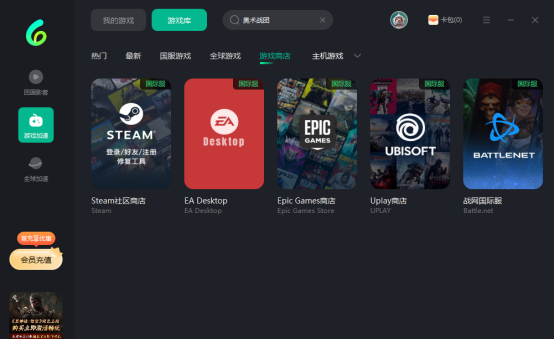
2. Troubleshoot Steam client side issues
Run Steam as Administrator: Right-click on the Steam shortcut and select "Run as Administrator".
Exit the Steam process and restart it: Use the shortcut "Ctrl + Shift + Esc" to open the Task Manager, find all Steam-related processes, right-click and select "End Task", and then restart Steam.
Clear Steam Cache: Open the Steam client side, click the "Steam" menu in the upper left corner, select "Settings", and click "Clear Download Cache" in the "Downloads" tab.
Verify the integrity of game files: In the Steam game library, right-click the game in question and select "Properties" - "Local Files" - "Verify the integrity of game files".
Uninstall and reinstall Steam: If none of the above methods solve the problem, you can try uninstalling Steam and reinstalling the latest version of Steam client side.
3. Optimize the system environment
Update the operating system and drivers: Ensure that the operating system and hardware drivers are up to date.
Close unnecessary background programs: Use the shortcut "Ctrl + Shift + Esc" to open the task manager and close background programs that consume high system resources.
Add Steam to Firewall Whitelist: In Firewall Settings, add Steam to the list of allowed programs.
Temporarily turn off the antivirus software: Try temporarily turning off the antivirus software and see if it resolves the problem. If the problem is resolved, add Steam to the trust list in the antivirus software settings.
summarize
There are various reasons why Steam cannot be opened, and the solutions need to be analyzed according to the specific situation. I hope the solutions introduced in this article can help you quickly solve the problem that Steam cannot be opened, so that you can enjoy the game fun.